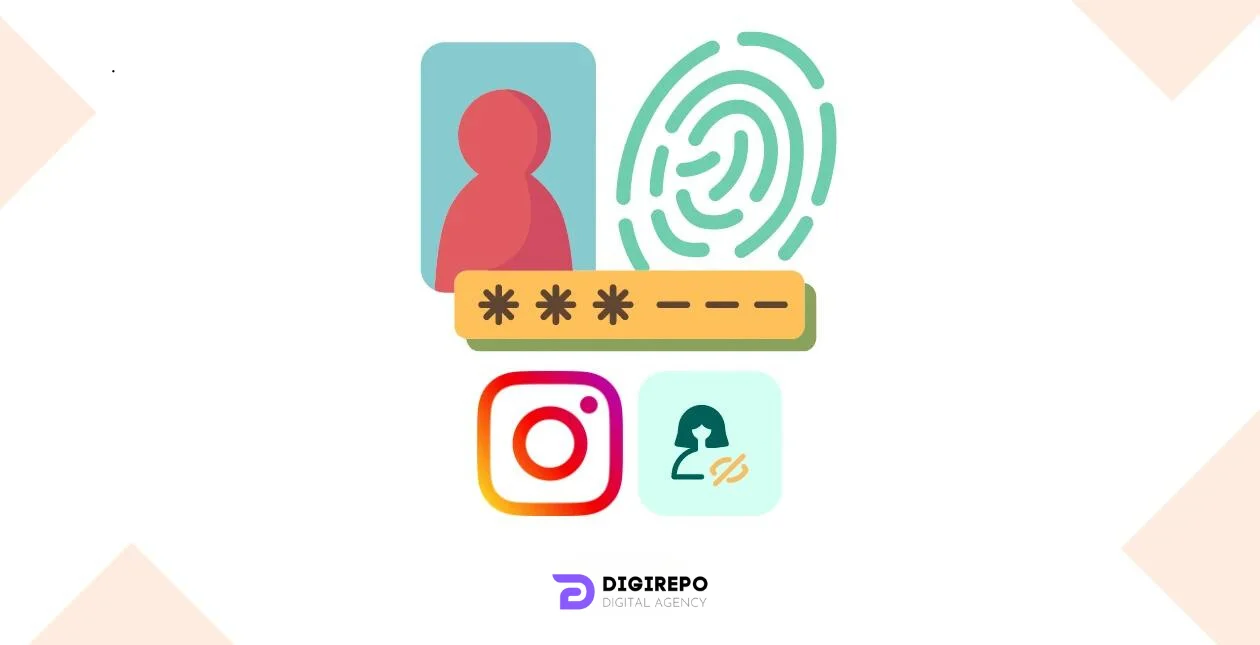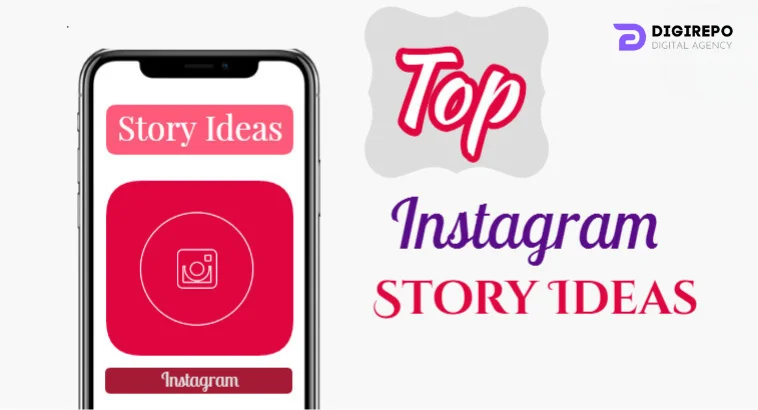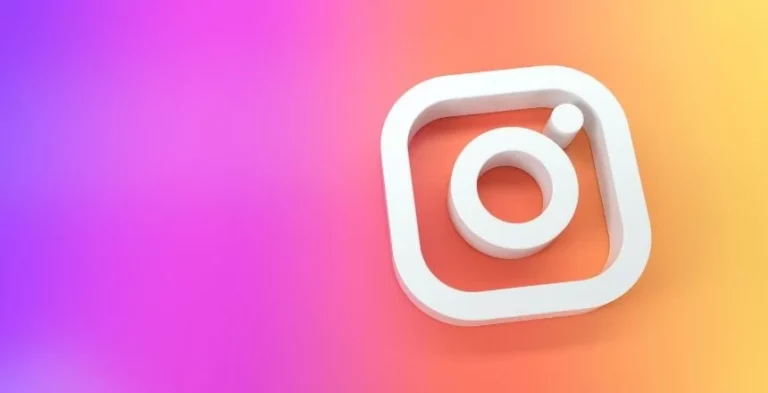As Instagram continues to evolve and develop, so too does how we protect our privacy. In 2025, there are a few key privacy settings you should be aware of to ensure your Instagram account is secure.
First, Instagram has recently implemented a way to block or limit who can see your profile, posts, stories, and messages. You can also customize your account to limit what other users can comment on or like on your content.
Additionally, you can set account and security notifications, like when a new device has logged in or if someone has attempted to access your account without permission. Lastly, Instagram also offers the ability to make your account private, so only people who follow you can see your posts and stories. Keeping up to date on these privacy settings will help keep your account secure and private.
In this post, we will learn about these settings and the steps to enable every privacy setting in detail…
10 Instagram Privacy Settings You Need to Know in 2025
Two-factor authentication
Although not impregnable, two-factor authentication is common and highly recommended in security since it requires more than your login and password to access your account. Instagram gives you two options: you may configure your account to transmit a text code to one of your devices when you log in or to a second password. Instagram may be accessed with a third-party authentication system, such as Google Authenticator.
To enable two-factor authentication on your account, follow these steps:
Step 1: Choose the menu icon and then Settings.
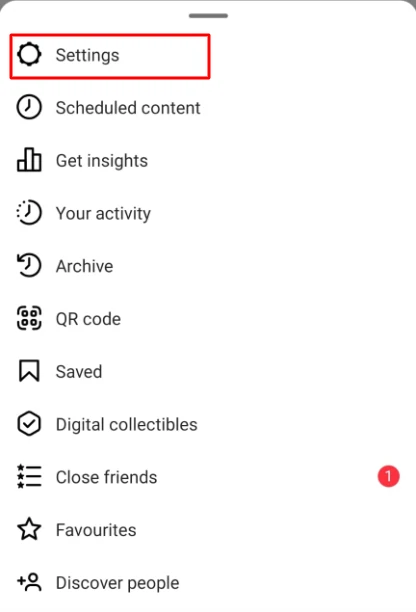
Step 2: Scroll to the bottom and choose Security > Two-Factor Authentication > Get Started.
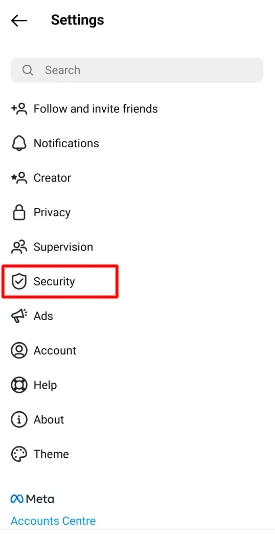
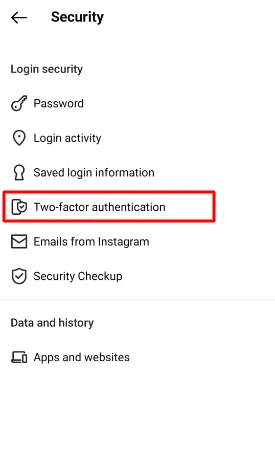
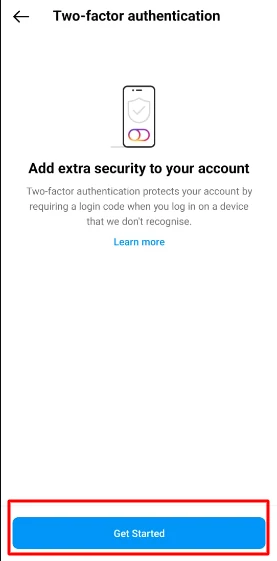
Step 3: Choose between text message authentication and an authenticator app.
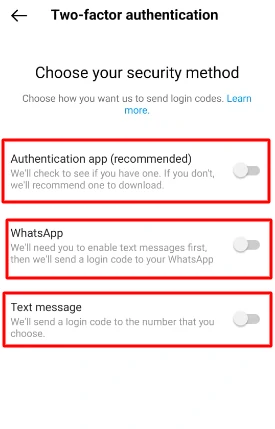
Remember that in order to utilize text message two-factor authentication, you must first add a phone number to your account.
Private profile (locking your account)
This is the most often used privacy level. Instagram accounts are public by default, which means that anybody on Instagram may view, like, and comment on your images. But, happily, you have the option of making your profile private. Only your followers can view your published photographs and tales if you have a private profile. This has no effect on your viewing approach since you can still access photographs and content from other public accounts.
Follow these procedures to make your profile private:
Step 1: Go to the profile screen in the Instagram app. and open settings.
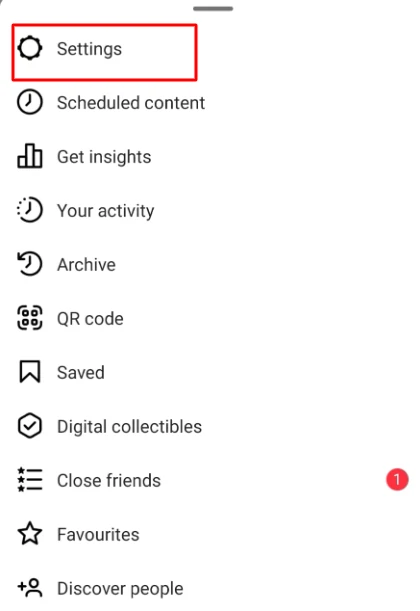
Step 2: Then go to the privacy option
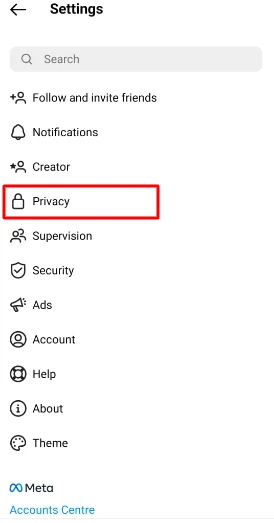
Step 3: Turn on Private account from the Settings menu.
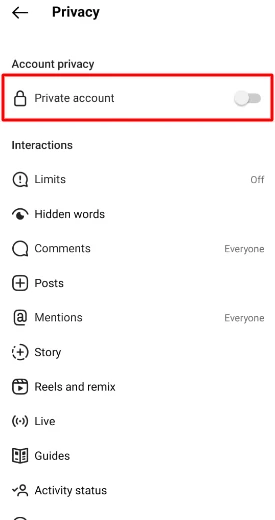
Instagram emphasizes that after your profile is private, new followers must make a follow request in order to see your photographs; however, postings you upload to other social networks may be available depending on the network’s policies.
Turn off the activity status
Your Instagram activity status informs other users when you are using or browsing through the app, indicating to friends when it may be a good time to talk. This can be useful when you want to connect, but it might be unpleasant when you just want to check your account and don’t want to be distracted.
Here are the steps to disable them:.
Step 1: Navigate to your profile and press the three-dot or gear symbol.
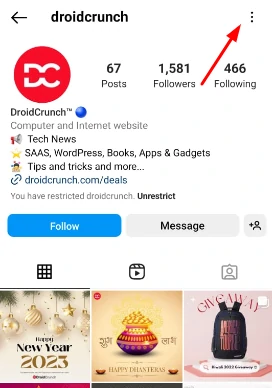
Step 2: Open settings
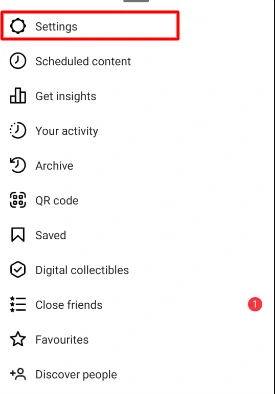
Step 3: Now, go to Privacy
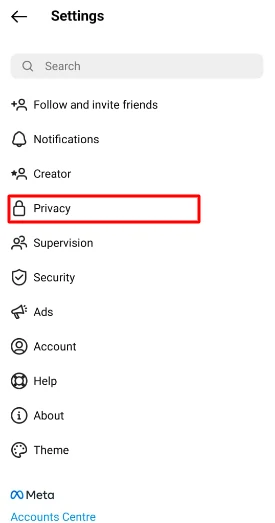
Step 4: Scroll down and press on Activity status.
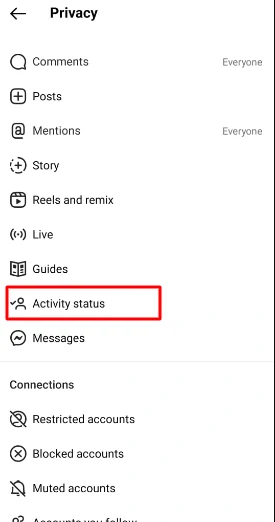
Step 5: Disable the Show activity status on the next screen.
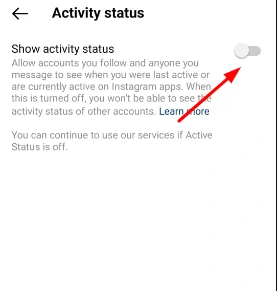
This will disable both the activity status and the green dot.
Remove followers
When you make your profile private, many people that you do not want on your Followers list will appear. Previously, such users had to be blocked, but that has changed.
Instagram now allows you to directly delete followers with a single tap. The best thing is that they will not be alerted. It is not required to have a private profile to delete followers; you can do so even if your profile is public.
To unfollow someone, do the following:
Step 1: Navigate to the profile you want to unfollow.
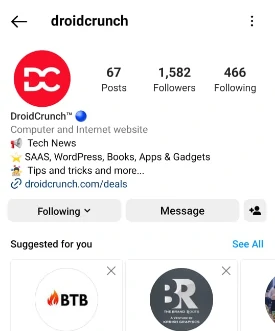
Step 2: click the following option on their profile. Then choose to unfollow
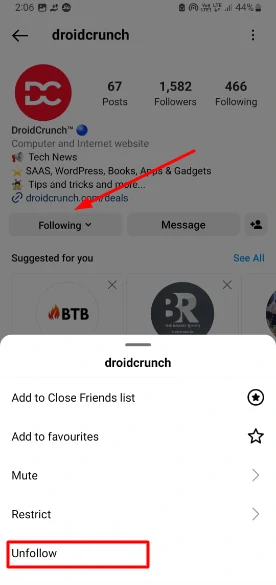
Control comments on your posts
When individuals don’t like an image or video you’ve shared, they may turn to trolling in the comments. Instagram allows you to disable comments if you so desire. You may do this from the general Settings for all posts as well as for individual ones. Comment restrictions will not safeguard your privacy by concealing your photographs or data, but they will limit what people write on your photos and filter out unpleasant or obnoxious statements.
Here’s how you can disable comments on all posts.
Step 1: Go to Settings > privacy> comments.
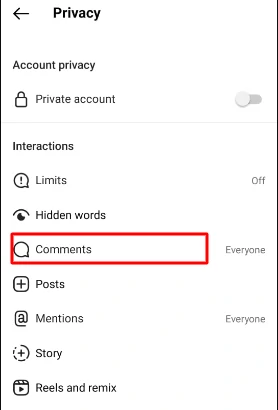
Step 2: Then you’ll have two choices: Allow and Disallow Comments

The first option allows you to filter the comments. That is, only the individuals you add here will be allowed to leave comments on your posts. When you prevent anyone from commenting, everyone else except these users will be allowed to comment.
You may enable comments depending on who you follow or who follows you, restrict comments from specific people, or generally conceal abusive content.
You may apply similar limits to who can connect your account in their articles by selecting Mentions just below Comments.
Disable tagging
Your friends may not only see and comment on your photos, but they can also tag you in images they submit, allowing them to identify people in the image. These images may also be instantly posted to your profile, where your followers and visitors can see them. However, there are situations when we would rather not show the photograph on our networks.
Instagram includes a section dedicated to tagged photographs and videos. When someone tags you, it is instantly put on your profile.
We all know that tagged images aren’t always excellent. As a result, it is preferable to approve tagged submissions first. Only once you approve them will they be added to your profile.
To enable this option, follow these steps:
Step 1: Go to Settings > privacy> post.
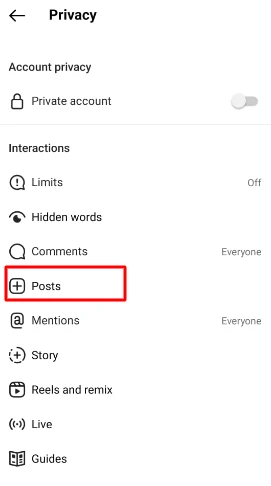
Step 2: Now you can access your post tag controls
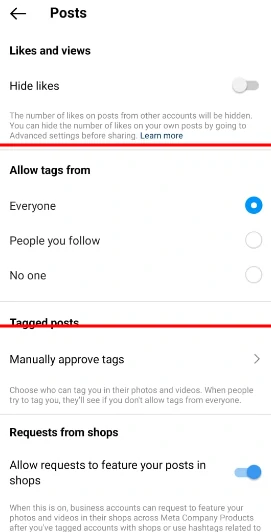
Stop sending direct messages
Everyone on Instagram, whether they follow you or not, may contact you. Messages from persons other than your followers, on the other hand, are maintained in a different folder (Requests) in DM.
While Instagram does not allow you to halt DMs for regular messages, you may limit DMs for stories. Instagram has three message reply options in stories: Everyone, People you follow, and Off.
Here’s how you do it:
Step 1: From the profile screen, Go to Settings > privacy> messages
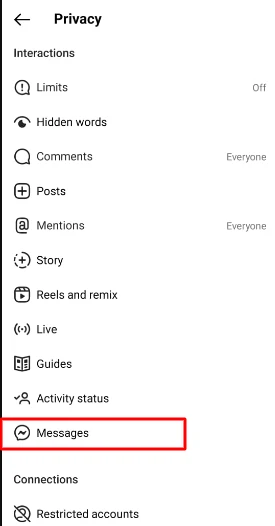
Step 2: Select the choice you want to make.
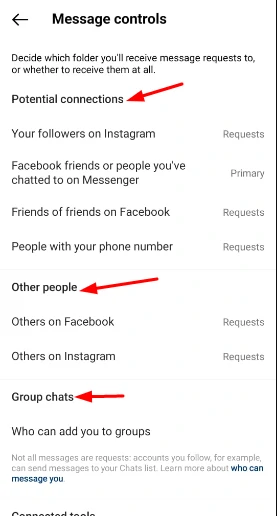
Hide Story
Instagram Stories are short Instagram posts that expire after 24 hours. They don’t appear in your usual feed, but rather as a button list at the top of the stream as users scroll through, and they don’t stay in your profile later. They are the ideal approach to momentarily share a memory without permanently storing it in your profile history.
By clicking the camera icon at the top of your profile, you may add photographs and videos as stories. Additionally, Instagram lets you disable people from modifying your tales and gives other options under Story Controls. While there is no way to completely prevent people from sharing images published as tales owing to screenshots, consider Story Controls as one option.
Follow these procedures to conceal stories:
Step 1: Navigate to Instagram Settings and choose Story Controls.
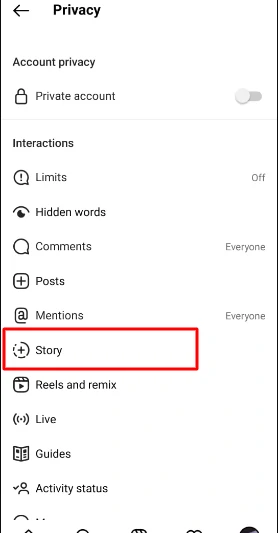
Step 2: Under the Conceal story option, select the followers from whom you wish to hide stories.
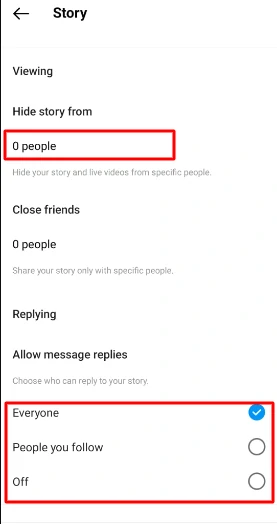
Disable researching posts to stories
People can reshare your posts on their stories if you have a public profile and include your username. While some people may not mind it, if you are unhappy with this function, you may disable it.
To do so, go through the following steps:
Step 1: Navigate to Instagram Settings.
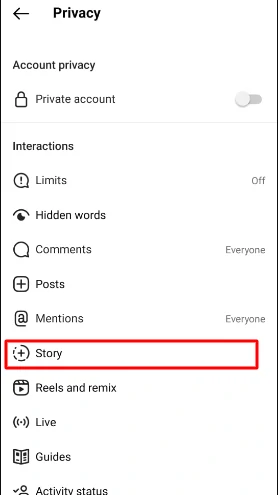
Step 2: Scroll down and click the privacy> story. Then, scroll down and turn off “allow sharing to the story.”
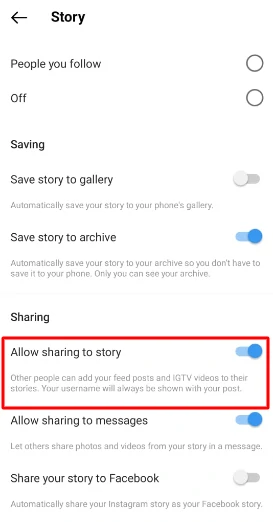
Restrict individual accounts
Do you feel that specific parties are scrutinizing you? Consider disabling the account so they can’t see you. After restricting users. Only you and the restricted user will be able to view the comments they contribute to your posts or their replies to your story stickers when you do this. Although you will not be fully hidden, since people who are not signed in will still be able to see your account, barring certain individuals may save you time if you know your photographs are not appearing on their timeline.
To restrict an account, follow these steps:
Step 1: Go to the account that you wish to restrict.
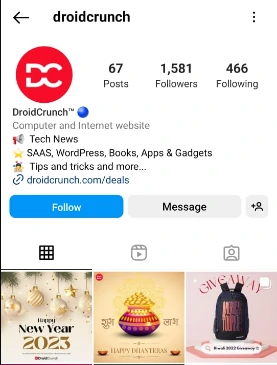
Step 2: Navigate to the three dots beside their username and click restrict.
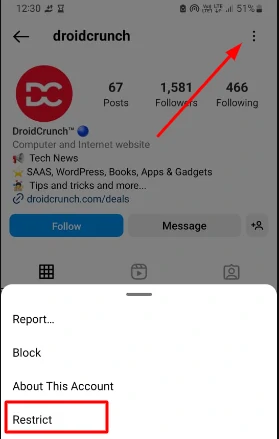
Step 3: A confirmation pop-up will appear
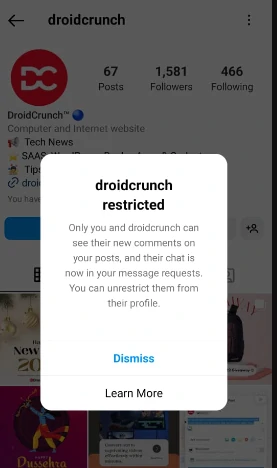
Step 4: You can see a permanent pop-up on the restricted profile

Privacy Settings for Instagram You May Have Missed
Keep an eye on what you post.
This is something that every Instagram user should do, yet there are several cases of innocent photographers disclosing more about themselves than they should. Instagram is now one of the networks that hackers constantly check for new victims who unknowingly supply the keys to successful fraud or comprehensive information that can be utilized in a social engineering scam. Here are some examples of photos that should never be used:
- Credit cards, bank checks, aircraft boarding tickets, or any other papers containing financial figures or account information.
- Items with Social Security Numbers are visible, such as Social Security cards from the United States or SIN cards from Canada.
- Tax returns, refunds, and financial paperwork.
- Identification documents and cards, such as a driver’s license or a passport,.
- Health IDs include specifics, such as a health card, insurance number, or form.
- Reports, paperwork, or application forms from school.
- After voting, paper or electronic ballots (which will invalidate the vote!)
- Photographs of you in violation of municipal, state, provincial, or federal laws.
- Images showing you goofing around or causing disruption at work may capture secret information that should not be shared outside the company, risking an HR call.
Third-party app access should be restricted.
Third-party apps—those that can access your Instagram account—may provide users with new ways to interact with or apply to Instagram. You may, for example, use third-party software to add unique filters to your image before uploading, communicate with your followers in new ways, or evaluate what your followers are most interested in. However, there are worries that not all third-party applications respect your privacy and may wind up collecting or sharing more information than you’re comfortable with.
As of April 2018, Instagram imposed stricter safeguards for the data it may access, a move that some sources claim was prompted in part by parent firm Facebook’s Cambridge Analytica debacle. Before providing Instagram access to a third-party app,.
Turn off your Location
You’ll need to enter your device’s specific choices for this one, but if privacy is an issue, it’s never a bad idea to disable location access, either globally or per app.
To disable your location on an Apple device, follow these steps:
Step 1: Navigate to Settings and then to Privacy.
Step 2: Choose Location Services.
Step 3: Turn off location access for individual apps or turn off location access for all apps.
Limit the metadata in photographs you upload
Metadata is often known as “data about data.” It refers to information-building pieces such as versioning, timestamps, authors, and geographic location. Unfortunately, photographs published on Instagram that are marked with the geographic location of where the shot was taken might expose more information than the photographer wishes to divulge.
On an Apple device, you may block this in the same way you restrict the Instagram app’s access to your location: by turning off camera location service access. If you wish to delete the metadata but have your location services enabled, try using a free or paid app that allows you to inspect and remove metadata before uploading.
Check for privacy with new app updates
Instagram, like many social media platforms, makes modifications to its service regularly, either to bring new features or to improve security measures and eradicate unpleasant bugs. After you’ve updated, go over your privacy settings again. You can also look up the newest version of Instagram and the phrase “privacy” to check if there have been any complaints about new features and how to disable them.
Over to You
As the world of social media continues to evolve, it’s more important than ever to stay up-to-date on the privacy settings available to you. Instagram’s privacy settings include an extensive suite of options, such as setting up an extra layer of security for logging in, changing the audience for posts, blocking users, and adjusting account settings to your preferred level of visibility.
It’s important to keep your data safe and secure, and being informed about the privacy settings available to you can help you do just that. Utilizing the options available on Instagram is a great way to ensure your data and information remain secure.
When it comes to Instagram, it is important to be aware of the different privacy settings and their respective uses. There are several different levels of privacy available, ranging from a public account to a private account, to specific restrictions on who can view and interact with your content.
Additionally, there are ways to make your account more secure, such as enabling two-factor authentication or choosing not to share your location. Ultimately, being aware of your privacy settings and how to use them will help you feel secure while enjoying Instagram…….